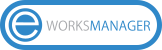- Click on Tools > Settings in the main navigation bar. Next, Choose your invoice method from Invoice tab as QuickBooks and click Save.
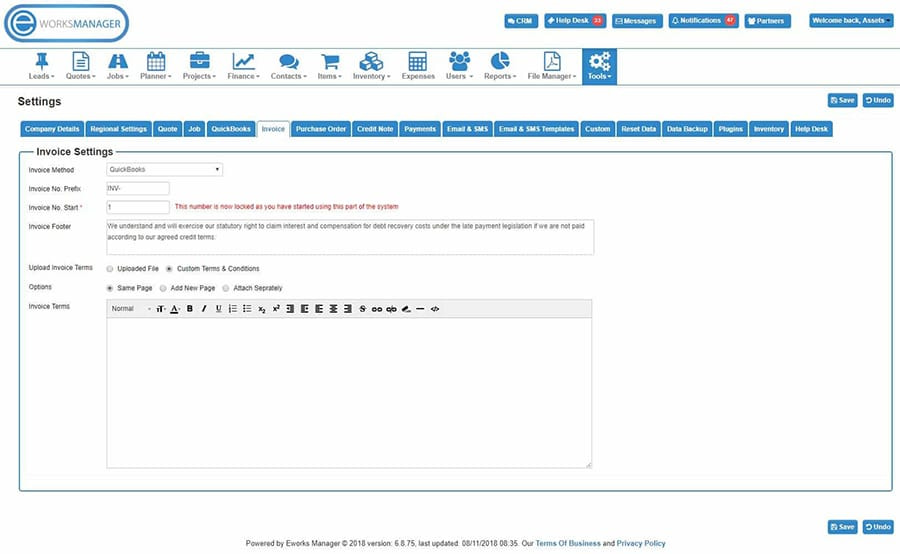
- Click on QuickBooks tab.
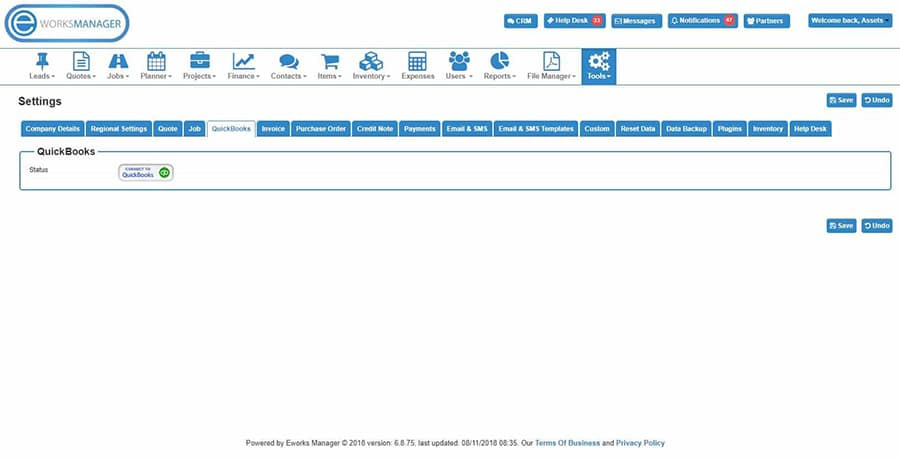
- Click on Connect To QuickBooks button. A popup will open for QuickBooks and you'll be asked to login and authorise Eworks Manager.
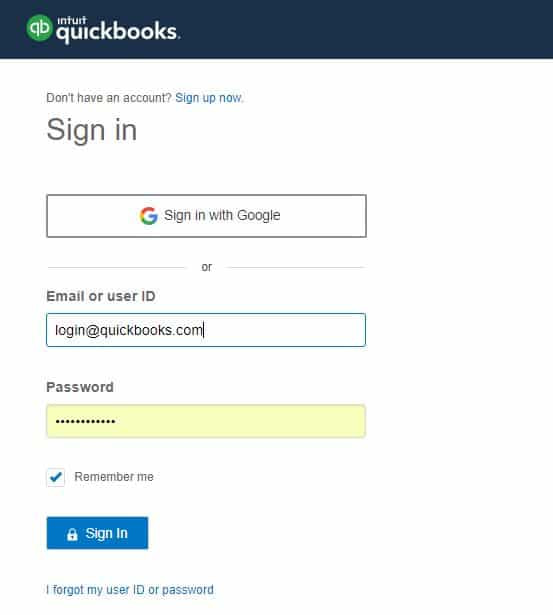
- To authorise Eworks Manager, simply log in to your QuickBooks account by entering your email address and QuickBooks password.
- Click Authorise.
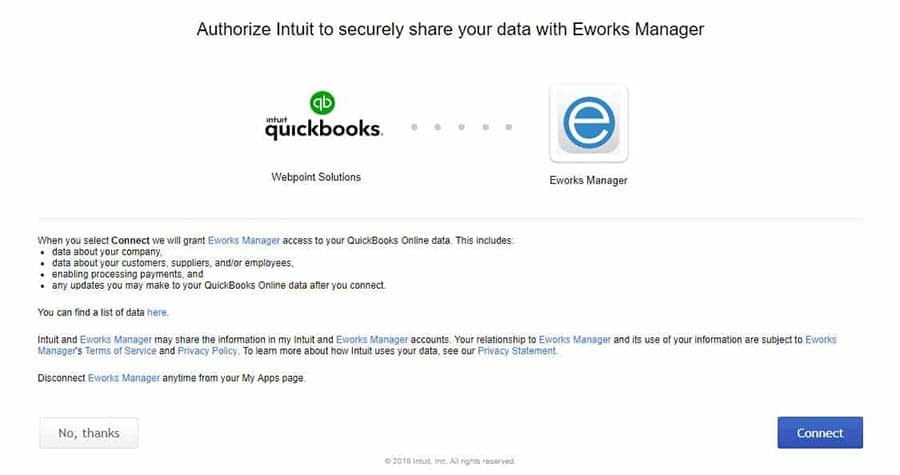
- Once authorised, you will automatically be redirected to Eworks Manager.
- Click on Sync QuickBooks Tax Rates to map your existing tax rates with QuickBooks OR create QuickBooks tax rates in Eworks Manager account.
- Click on Sync QuickBooks Accounts to create QuickBooks Chart of Accounts in Eworks Manager.
- Select appropriate default account codes for Sales, Payment, Account Payable, Expense.
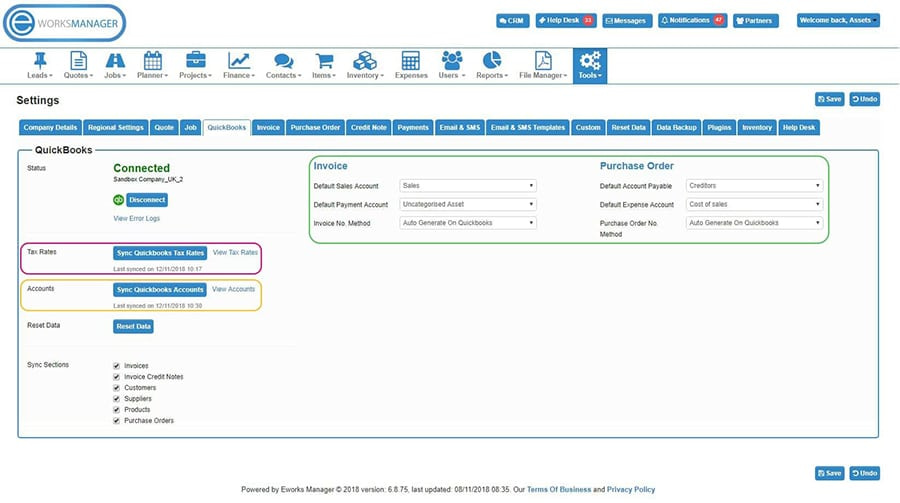
- You are all ready for QuickBooks. Click Save to save your settings.
Rated 5 Stars by Clients
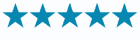
Eworks Manager has a 5 star average rating from our existing customers!
Completely Secure
Secure Data, No fixed-term contracts, No Card Details Needed.
Outstanding Support
Our Support Team is available 7 days a week to answer any questions via our Help Desk.
Still have questions?
Call us: +61 (3) 9008 9902
Email us: [email protected]