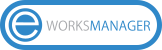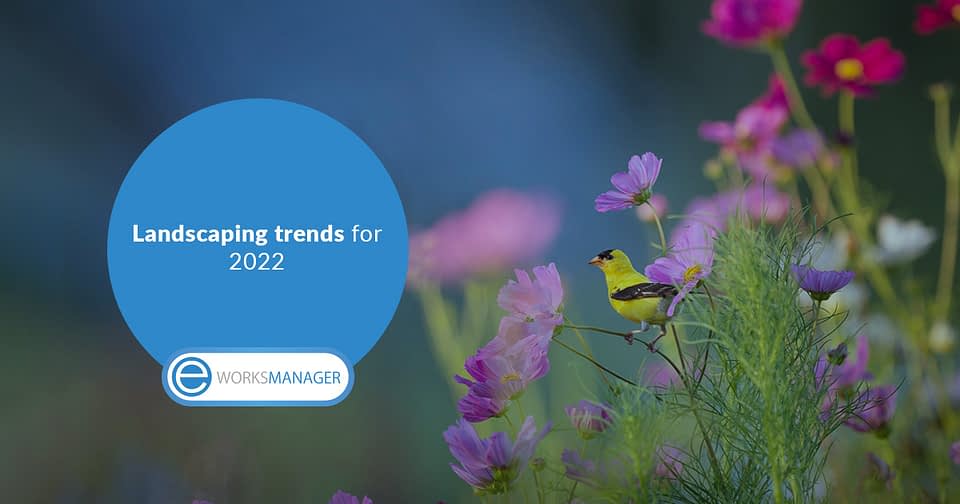Managing your money is one of the most difficult aspects of any service-based business. Your staff may possess all of the required technical skills, but if you don't have a system in place for billing clients and receiving payments, you'll still have a cash flow issue. Fortunately, Eworks Manager provides a Timesheet Software Solution that automates the entire process from start to finish. Anything can also be achieved on a computer screen, a laptop, or a smartphone. Here's a step-by-step guide to make the process run more smoothly.
Step 1: Identify the Job
Eworks Manager has a CRM software feature that allows you to keep track of every task. And when on the phone with a customer, the customer service team can immediately pull up a customer's history.
If it's a new client, you can insert their information into the system. Your service reps can point to previous incidents with existing customers, making them feel remembered and valued. The personal touch makes all the difference, and it's a great way to get reviews and testimonials from customers.
Step 2: Send a Quotation
Your platform can be programmed to divide tasks into categories. You staff can also use templates to easily produce estimates and quotes. These estimates should include labour costs, distance from the workplace, and the task's nature. Regular clients may be qualified for discounts, and emergency circumstances may necessitate prioritisation.
Once the customer is satisfied with the prices, and then send them a quote with scheduled due dates and organise their deposit payments over the phone.
Step 3: Assign a Technician
You can open the Timesheet section of Eworks Manager once the costs have been approved. It will show what jobs are scheduled for your technicians for the day. Our real-time vehicle tracking software will also show you where they are working in the field. Our system also offers a planning feature that allows you to assign the right technician for each job, based on their skills or whoever is closest to the job.
If one of your technicians has a job in the area of your new customer request, for example, you might ask them to visit the site after they finish their current job.
Step 4: Monitor Your Technician
You can set Eworks Manager to send a reminder to your technician on the day of the job. Notifications can pop up at the start of the day, with a follow-up later in the day, or even just an hour before the job. Find out where your technicians are and how far away they are from the client using your vehicle tracking system.
To get your technician to the job site, use our GPS and a Geo-location planning software. It's more efficient than calling the clients for directions all the time. Tracking will also assist you in providing a more accurate time estimate to your customer on when to expect your technician.
Step 5: Send an Invoice
Once your technicians have completed the job and everything is taken care of, you can use the Invoice Management Software on Eworks Manager to send an automated invoice to your client. You can also edit the invoice to fit your requirements. It can send scheduled reminders, or provide a link that takes your customer to a payment portal.
The invoicing system will connect your administrative, financial, and sales offices on a single platform, streamlining the payment process. You can track overdue invoices, re-negotiate payment terms with clients, keep track of your finances, and produce profit and loss reports. You can also use Sage, Xero or Quickbooks to integrate your system's invoices with your accounting software.
To start managing your workflow more efficiently, and use our system to track jobs with timesheet software. Contact us today to book in a demonstration of our Timesheet Software Solution.